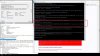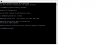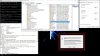Thank you for the excellent article which describes the background of the event warning.
Nevertheless the described solution would be easier if you omit the part of changing the registry keys (i. e. taking ownership ot the keys). Just start the 'Component Services Administrative Tool' as user 'SYSTEM' and not under your account. As user SYSTEM you are allowed to alter the rights without any problem, they are not greyed out anymore.
To start the tool (or other adminstrative programs like regedit) under the user account SYSTEM you have to use a tool which allows this. I can recommend two tools which work without any problem:
- PowerRun from http://www.sordum.org/9416/powerrun-v1-1-run-with-highest-privileges
- AdvancedRun from http://www.nirsoft.net/utils/advanced_run.html
Personally I prefer PowerRun because you can store your favorites there (e.g. regedit.exe). Start PowerRun, insert comexp.msc ('Component Services Administrative Tool') in the list, start comexp.msc, and alter the rights. That's all.
This way is not easier, but it's much 'cleaner'. Because the rights of system registry keys won't be changed.
Thorsten
Nevertheless the described solution would be easier if you omit the part of changing the registry keys (i. e. taking ownership ot the keys). Just start the 'Component Services Administrative Tool' as user 'SYSTEM' and not under your account. As user SYSTEM you are allowed to alter the rights without any problem, they are not greyed out anymore.
To start the tool (or other adminstrative programs like regedit) under the user account SYSTEM you have to use a tool which allows this. I can recommend two tools which work without any problem:
- PowerRun from http://www.sordum.org/9416/powerrun-v1-1-run-with-highest-privileges
- AdvancedRun from http://www.nirsoft.net/utils/advanced_run.html
Personally I prefer PowerRun because you can store your favorites there (e.g. regedit.exe). Start PowerRun, insert comexp.msc ('Component Services Administrative Tool') in the list, start comexp.msc, and alter the rights. That's all.
This way is not easier, but it's much 'cleaner'. Because the rights of system registry keys won't be changed.
Thorsten