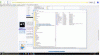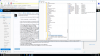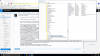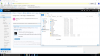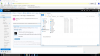Regedit32
Moderator
- Joined
- Mar 4, 2016
- Messages
- 3,609
- Reaction score
- 1,142
Hi Binkie,
There must be a misunderstanding going on here, as if the ProfileImagePath did not exist, your computer would not allow you to logon in the first place.
Another way to get to the ProfileList key which ought to contain the S-1-5-21 keys you need to check is this:

This should take you directly to the Registry Key path I mentioned in the Article, that being:
Computer\HKEY_LOCAL_MACHINE\SOFTWARE\Microsoft\Windows NT\CurrentVersion\ProfileList
You will then need to click the > next to ProfileList in the left pane to expand it so you can see the sub-keys which will include the sub-keys starting with S-1-5-21
There must be a misunderstanding going on here, as if the ProfileImagePath did not exist, your computer would not allow you to logon in the first place.
Another way to get to the ProfileList key which ought to contain the S-1-5-21 keys you need to check is this:
- Press you Windows key + R
- In the run dialog type regedit then click OK
- When the User Account Control prompts you, click Yes
- In the left pane of the Registry Editor window double-left-click on Computer
- Now in the top tool bar click Edit > Find
- In the Find dialog that pops open, type ProfileList into the Find what field
- Remove the checks next to Values and Data then click Find Next button
This should take you directly to the Registry Key path I mentioned in the Article, that being:
Computer\HKEY_LOCAL_MACHINE\SOFTWARE\Microsoft\Windows NT\CurrentVersion\ProfileList
You will then need to click the > next to ProfileList in the left pane to expand it so you can see the sub-keys which will include the sub-keys starting with S-1-5-21