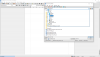I am very confused about OneDrive... Is there any way you can tell the difference in HHD and OneDrive? I just got through losing some very important files due to I thought I was saving them to my HHD but I was actually saving them to OneDrive! I do not want to use OneDrive..... Everything I try to save to HHD it goes to OneDrive no matter what path I tell it to go. Is there any way to tell the difference in icons for each? then I find out instead of saving the file to where I want it saves to OneDrive only. Is there any way to get rid of OneDrive? How? The files that I have are Very sensitive info.
You are using an out of date browser. It may not display this or other websites correctly.
You should upgrade or use an alternative browser.
You should upgrade or use an alternative browser.
Confused on OneDrive
- Thread starter Sheba1
- Start date
- Joined
- Feb 22, 2014
- Messages
- 1,649
- Reaction score
- 339
What is HHD? Are you meaning HDD?
Onedrive uses a specific folder. As long as you don't place your files to that folder. Your files should not sync to Onedrive. Either way though your files are placed on HDD.
Onedrive uses a specific folder. As long as you don't place your files to that folder. Your files should not sync to Onedrive. Either way though your files are placed on HDD.
yesWhat is HHD? Are you meaning HDD?
Onedrive uses a specific folder. As long as you don't place your files to that folder. Your files should not sync to Onedrive. Either way though your files are placed on HDD.
- Joined
- Nov 19, 2013
- Messages
- 6,262
- Reaction score
- 1,266
All I found that was neccessary, was to open settings - Apps. Scroll down an click OneDrive and select to uninstall it. For completeion, I also deleted the One drive folder in Users/Username
But I think you have a bigger problem You saves are being misdirected.
I have not read of this experience before, but a member may have an answer. And you say you are using "Save as"?
But I think you have a bigger problem You saves are being misdirected.
I have not read of this experience before, but a member may have an answer. And you say you are using "Save as"?
- Joined
- Feb 22, 2014
- Messages
- 1,649
- Reaction score
- 339
Tell us step by step, how you are saving your files.
Regedit32
Moderator
- Joined
- Mar 4, 2016
- Messages
- 3,597
- Reaction score
- 1,139
If you have OneDrive activated, the Default for OneDrive is to sync contents from Documents, Downloads, Desktop and Picture folders.
Any files that are in these folders, or on your Desktop, will appear with a Green-tick symbol on them, to indicate they are synced onto OneDrive.
If you delete these files, on your computer, they will also be deleted from OneDrive.
Likewise, if you delete a file from OneDrive that is synced to your computer, it will also be removed from the computer.
Note: If the synced filed you deleted in OneDrive was on your Desktop, initially the Desktop file will still appear to be there, but if you press F5 to refresh the Desktop, that file will disappear, because it no longer exists.
Any files that are in these folders, or on your Desktop, will appear with a Green-tick symbol on them, to indicate they are synced onto OneDrive.
If you delete these files, on your computer, they will also be deleted from OneDrive.
Likewise, if you delete a file from OneDrive that is synced to your computer, it will also be removed from the computer.
Note: If the synced filed you deleted in OneDrive was on your Desktop, initially the Desktop file will still appear to be there, but if you press F5 to refresh the Desktop, that file will disappear, because it no longer exists.
- Joined
- Feb 22, 2014
- Messages
- 1,649
- Reaction score
- 339
Regedit32 What would happen if they are running out of Onedrive space? Would Onedrive then delete from sync issues?
Regedit32
Moderator
- Joined
- Mar 4, 2016
- Messages
- 3,597
- Reaction score
- 1,139
egedit32 What would happen if they are running out of Onedrive space? Would Onedrive then delete from sync issues?
If you are nearing the maximum storage space or have exceeded the storage space you have on OneDrive, the Notification Center will warn you about this.
When you have reach the limit, you are unable to add more files to OneDrive, but you can still download files from OneDrive to your computer.
If you have exceeded the storage space you have, then your OneDrive account is frozen:
- When your account is frozen, Microsoft gives you 30 days to sort things.
- You can purchase more storage space, or
- You can delete files, to get your account within the Storage limit
- Note: If your OneDrive account has been frozen, you are permitted to access the account once within the 30 days to correct the issue. If you fail to sort the issue out, after 30 days, the OneDrive account will be permanently frozen, meaning you can no longer access any files stored in OneDrive.
Additional Note: If you delete synced files from OneDrive, to get your Storage back within the limits, these files that also exist on your computer, are also deleted. Those deleted files end up in your Recycle Bin on the Desktop.
You can either, empty the Recycle Bin to permanently, delete them, or, if you want to keep them, then save them to a removable pendrive, or external drive, or save them to a folder on your computer, that is not synced to OneDrive ( Note: This folder, that is not synced to OneDrive cannot be located inside another folder that is synced to OneDrive ).
Last edited:
Regedit32
Moderator
- Joined
- Mar 4, 2016
- Messages
- 3,597
- Reaction score
- 1,139
Ironically, the more I think about OneDrive and the OP in this thread, the more confusing it seems to be 
Here is a Microsoft Article on OneDrive, that may help us all understand it better, or make it seem even more confusing:
 support.office.com
support.office.com
Here is a Microsoft Article on OneDrive, that may help us all understand it better, or make it seem even more confusing:
What is Microsoft cloud storage? - Microsoft Support
Learn about the quotas and differences between Microsoft storage and email storage.
bassfisher6522
Moderator
- Joined
- Sep 22, 2014
- Messages
- 2,054
- Reaction score
- 392
This whole thread topic about Onedrive is why I don't use it at all. First off, it's only 5 GB of storage and secondly it's so intrusive. Then MS makes is a bloody nightmare to use/setup...it's not GUI friendly IMO.
That said, the OP may want to look at some 3rd party storage solutions like Carbonite cloud storage or Google Drive (which is 15 GB free). You'll need to pay for the service...some are not cheap.

 www.pcmag.com
www.pcmag.com
That said, the OP may want to look at some 3rd party storage solutions like Carbonite cloud storage or Google Drive (which is 15 GB free). You'll need to pay for the service...some are not cheap.

The Best Cloud Storage and File-Sharing Services for 2025
Storing and syncing files in the cloud makes your life easier and keeps your data safer. The best cloud storage services we've tested let you easily share and access files from anywhere and restore them if something goes wrong.
Regedit32
Moderator
- Joined
- Mar 4, 2016
- Messages
- 3,597
- Reaction score
- 1,139
heba’s problem is that although the files are beind “saved as”they are ONLY going to Onedrive!
That is because Sheba has either during installation of Windows 10, or some time after, set OneDrive to be the default location to backup their files. In the image they posted, the Documents folder they are selecting, when saving a File is actually OneDrives Documents folder, not the separate Documents folder you would access if you opened File Explorer and went to C:\Users\USERNAME\Documents
If they are wanting to change this then this is how to:
- Left-click on the OneDrive Cloud icon location in the System tray (Right side of taskbar)
- Now left-click on More and select Settings
Sample image
- In the Microsoft OneDrive dialog that opens after selecting Settings, click the Backup tab, then click Manage backup button
Sample image
- Now click Stop backup located below the Documents pane
Sample image
You'll now see another dialog overlay the above image
Click the Stop backup button to confirm your decision
Now you will see this dialog overlaying:
Click Close
Finally, you will see this window:
You can see the Documents pane is now Not being backed up on OneDrive.
If you change your mind later, simply open OneDrive's settings as before, then left-click on the Documents pane as illustrated above, then click Start backup button.
To close this the illustrated window above, click the X in top right corner.
Now when the User saves a file to their Documents folder, as Sheba1 illustrated in an earlier post, that file will appear on their computer. They can right-click their saved file, and select copy, then left-click on the OneDrive cloud icon in the System Tray and select Open Folder then right-click anywhere inside their OneDrive folder and select Paste to save a copy there too.
- Joined
- Nov 19, 2013
- Messages
- 6,262
- Reaction score
- 1,266
Ok. I misread h the clip then. It looked like the op was attempting to save to docs under the username.
I am with bassfisher on this one. Best option is to be rid of it.
Perhaps you first para in your last post would have satisfied the op, who is obviously not too familiar with Onedrive
I am with bassfisher on this one. Best option is to be rid of it.
Perhaps you first para in your last post would have satisfied the op, who is obviously not too familiar with Onedrive
- Joined
- Feb 22, 2014
- Messages
- 1,649
- Reaction score
- 339
I think I would for myself remove Document from being a Onedrive location.
Regedit32
Moderator
- Joined
- Mar 4, 2016
- Messages
- 3,597
- Reaction score
- 1,139
I am with bassfisher on this one. Best option is to be rid of it.
Each to their own, when it comes to how they choose to backup files.
Personally, I love OneDrive.
I've done multiple clean installs of Windows 10 while testing the Insider editions of Windows 10; I've even used the Factory partition to format and reinstall Windows 7, then upgraded back to Windows 10 many times.
Each time, having my personal files and Windows apps settings backed on OneDrive has meant once I reached the Desktop again, within a few short minutes, all my settings, Favorites and files I had on Desktop all reappear as before.
I find that not only time saving but just extremely handy.
Others might prefer to make an image, and use that instead, and that is fine.
Regedit32
Moderator
- Joined
- Mar 4, 2016
- Messages
- 3,597
- Reaction score
- 1,139
I think I would for myself remove Document from being a Onedrive location.
I used to feel the same. Privacy is important, and its easy to assume your privacy could be in jeopardy if personal documents are stored on Microsoft's server. That of course is a risk factor.
In recent times, I've found having quick access to very important documents, not only helpful, but it eases the tension of worrying whether if I had it store on some other person Drive, what would happen if that Drive failed.
Eventually, I will delete the documents from OneDrive, but for now knowing they are safe and sound makes, for me, life less stressful.
In addition to that, it's meant I can easily share important files with my Lawyer without the need to email them the file.
- Joined
- Oct 2, 2014
- Messages
- 1,742
- Reaction score
- 404
I was "lucky" that I got in on OneDrive when it was Skydrive. So I actually get 40 gb free on my main Microsoft account. But, I do not sync to OneDrive on any of my PC's. I copy files over to it as needed using the web interface. I agree with those above. Uninstall it.
Clifford, I have checked my PC and do not see the OneDrive Icon anywhere other than in the file Explorer which has its own document folder here is the screenshot. When I go to "add/remove apps it;s not there either as shown below.That is because Sheba has either during installation of Windows 10, or some time after, set OneDrive to be the default location to backup their files. In the image they posted, the Documents folder they are selecting, when saving a File is actually OneDrives Documents folder, not the separate Documents folder you would access if you opened File Explorer and went to C:\Users\USERNAME\Documents
If they are wanting to change this then this is how to:
- Left-click on the OneDrive Cloud icon location in the System tray (Right side of taskbar)
- Now left-click on More and select Settings
Sample image
View attachment 10927
- In the Microsoft OneDrive dialog that opens after selecting Settings, click the Backup tab, then click Manage backup button
Sample image
View attachment 10928
- Now click Stop backup located below the Documents pane
Sample image
View attachment 10929
You'll now see another dialog overlay the above image
View attachment 10931
Click the Stop backup button to confirm your decision
Now you will see this dialog overlaying:
View attachment 10932
Click Close
Finally, you will see this window:
View attachment 10933
You can see the Documents pane is now Not being backed up on OneDrive.
If you change your mind later, simply open OneDrive's settings as before, then left-click on the Documents pane as illustrated above, then click Start backup button.
To close this the illustrated window above, click the X in top right corner.
Now when the User saves a file to their Documents folder, as Sheba1 illustrated in an earlier post, that file will appear on their computer. They can right-click their saved file, and select copy, then left-click on the OneDrive cloud icon in the System Tray and select Open Folder then right-click anywhere inside their OneDrive folder and select Paste to save a copy there too.
Attachments
Ask a Question
Want to reply to this thread or ask your own question?
You'll need to choose a username for the site, which only take a couple of moments. After that, you can post your question and our members will help you out.