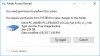A couple of weeks ago I started getting "Access Denied" errors when I try to move or delete files in an external hard drive I have. It doesn't happen in a second drive. I tried formatting the hard drive, to no avail. Out of desperation I bought a new external drive, but I'm having the same problem with it.
It's the same brand as the old one that I can still make changes to. I tried researching the problem on the internet, but none of the supposed "fixes" have fixed it. This is so frustrating. Why can't I make changes on my own hard drives? I haven't made any changes to the computer. I'm running Windows 10 Pro 64 bit. Anybody know how to fix this and keep it from happening again?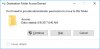
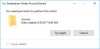
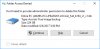
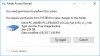
It's the same brand as the old one that I can still make changes to. I tried researching the problem on the internet, but none of the supposed "fixes" have fixed it. This is so frustrating. Why can't I make changes on my own hard drives? I haven't made any changes to the computer. I'm running Windows 10 Pro 64 bit. Anybody know how to fix this and keep it from happening again?