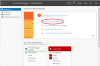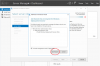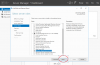Greetings,
After switching over our environment at my workplace from using SCCM (Systems Center Configuration Manager) for deploying Windows 10 machines to WDS (Windows Deployment Services), I figured that I would create a multi part guide to help those out there who are having trouble setting up a WDS environment or are wanting to try WDS for deploying. The reason behind this is because most of the content out there which features guides/tutorials are pretty outdated.
This will be one of many guides that I plan to introduce on the forums so make sure you keep an eye out when I post some more!
Lets start!
Prerequisites for WDS:
1) Windows Server:
In order to be able to use WDS, you must have the following Server Editions:
Windows Server 2016
Note: Earlier editions of Windows Server such as Windows Server 2012 and 2012 R2 will suffice. I wouldn't recommend Server 2008 or 2008 R2 since Microsoft plans on ending its support in January, 2020, and the security vulnerability's that comes along with it. You cannot deploy WDS on a computer running a Server Core edition of Windows Server.
2) Active Directory:
The WDS Server must be a member within a domain or be a domain controller. Depending on the environment, this may vary based on how big your network is, how many servers you have, and what roles/features you delegated to those servers. It can also be based on personal preference. In this following guide just to make things more simple, I have ADDS (Active Directory Domain Services), DHCP (Dynamic Host Configuration Protocol), and File Storage on one server, while I have WDS on another since my network consists of only virtual three machines.
3) DHCP:
DHCP must be configured somewhere on your network so PXE Clients can grab an IP address to talk with WDS.
Note: To make things a little bit more simple, you can install WDS and DHCP on the same server.
4) NTFS:
The image store (where boot, capture, and install images are kept) must be on a NTFS volume on the WDS server.
5) Credentials:
You must have local administrator rights to install the WDS role.
Installing the WDS role:
1) Login to server with the local administrator credentials in which you plan on introducing the WDS role to:

2) In Server Manager under where it says Configure this local server, choose Add roles and features:

3) Click Next on the before you begin window:

4) Click Next on the Select Installation Type window, leave as default:

5) On the Select Destination Server, leave as default and click Next. You can ignore the Name and IP Address for now since we will change this in the future:

6 a) On the Select server roles window, scroll down until you see Windows Deployment Services, click on the check box:

6 b) Windows will prompt you that some features are required to be installed, click on add features:

7) click Next:

8) On the Select Features window, leave as default and click Next:

9) On the WDS details Window, click Next:

10) On the Select role services window, leave as default and click Next:

11 a) On the Confirm installation selections window, click on the checkbox that says "Restart the destination server automatically if required":

11 b) Click Yes:

12) Click Install, this may take approximately 5 - 10 minutes to install. Once it is completed, you will see a status bar that says "Installation Succeeded on [SERVERNAME]":

13) Click Close:

Congratulations, you have just Installed WDS! Make sure to keep a look out for Part Two which will cover over how to Create and configure a WDS server.
As always, if you have any questions, comments, or concerns, please don't hesitate to contact me!
Sincerely,
Mog
After switching over our environment at my workplace from using SCCM (Systems Center Configuration Manager) for deploying Windows 10 machines to WDS (Windows Deployment Services), I figured that I would create a multi part guide to help those out there who are having trouble setting up a WDS environment or are wanting to try WDS for deploying. The reason behind this is because most of the content out there which features guides/tutorials are pretty outdated.
This will be one of many guides that I plan to introduce on the forums so make sure you keep an eye out when I post some more!
Lets start!
Prerequisites for WDS:
1) Windows Server:
In order to be able to use WDS, you must have the following Server Editions:
Windows Server 2016
Note: Earlier editions of Windows Server such as Windows Server 2012 and 2012 R2 will suffice. I wouldn't recommend Server 2008 or 2008 R2 since Microsoft plans on ending its support in January, 2020, and the security vulnerability's that comes along with it. You cannot deploy WDS on a computer running a Server Core edition of Windows Server.
2) Active Directory:
The WDS Server must be a member within a domain or be a domain controller. Depending on the environment, this may vary based on how big your network is, how many servers you have, and what roles/features you delegated to those servers. It can also be based on personal preference. In this following guide just to make things more simple, I have ADDS (Active Directory Domain Services), DHCP (Dynamic Host Configuration Protocol), and File Storage on one server, while I have WDS on another since my network consists of only virtual three machines.
3) DHCP:
DHCP must be configured somewhere on your network so PXE Clients can grab an IP address to talk with WDS.
Note: To make things a little bit more simple, you can install WDS and DHCP on the same server.
4) NTFS:
The image store (where boot, capture, and install images are kept) must be on a NTFS volume on the WDS server.
5) Credentials:
You must have local administrator rights to install the WDS role.
Installing the WDS role:
1) Login to server with the local administrator credentials in which you plan on introducing the WDS role to:
2) In Server Manager under where it says Configure this local server, choose Add roles and features:
3) Click Next on the before you begin window:
4) Click Next on the Select Installation Type window, leave as default:
5) On the Select Destination Server, leave as default and click Next. You can ignore the Name and IP Address for now since we will change this in the future:
6 a) On the Select server roles window, scroll down until you see Windows Deployment Services, click on the check box:
6 b) Windows will prompt you that some features are required to be installed, click on add features:
7) click Next:
8) On the Select Features window, leave as default and click Next:
9) On the WDS details Window, click Next:
10) On the Select role services window, leave as default and click Next:
11 a) On the Confirm installation selections window, click on the checkbox that says "Restart the destination server automatically if required":
11 b) Click Yes:
12) Click Install, this may take approximately 5 - 10 minutes to install. Once it is completed, you will see a status bar that says "Installation Succeeded on [SERVERNAME]":
13) Click Close:
Congratulations, you have just Installed WDS! Make sure to keep a look out for Part Two which will cover over how to Create and configure a WDS server.
As always, if you have any questions, comments, or concerns, please don't hesitate to contact me!
Sincerely,
Mog